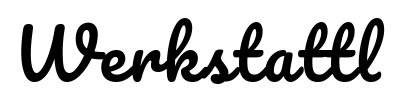Releasing an Android app update is a crucial step for developers in ensuring that their app’s users have access to the latest features, improvements, and security patches. If you’ve built a Progressive Web App (PWA) and want to update its Android version, PWA Builder is an invaluable tool that simplifies the process. In this post, we will delve into the three main steps to release an Android app update with PWA Builder:
1. Use an Existing Key with PWABuilder
Before releasing an update, you need to ensure that you’re using the same signing key as the original release. PWA Builder provides an option to use an existing key, which is essential for maintaining continuity and ensuring that the update is recognized as a legitimate version of your app.
- Launch PWABuilder and head to the ‘Package’ section.
- Choose the Android platform.
- Instead of generating a new key, select the option to “Use existing key”.
- Upload your previously used key. If you’ve used PWA Builder for your initial release, you should have the key stored safely.
2. Release on Google Play
Now that you have prepared the updated package, it’s time to release the update on Google Play.
- Head to the Google Play Console and select your app.
- Navigate to the ‘Release’ section.
- Upload the updated APK or App Bundle that you generated with PWA Builder.
- Make sure you fill out any necessary information about the update, such as the changes made or new features added.
- Once everything is set, click ‘Review Release’, and upon ensuring all looks good, hit ‘Rollout’.
I recently updated the Android game Dungeon Crawler on Demand with this exact steps.
In conclusion, updating your PWA’s Android version need not be a daunting task. With tools like PWA Builder, the process becomes streamlined, ensuring that your users always enjoy the best and most secure version of your app. Keep these steps in mind, and your update release will be a breeze!
If this article helped you, you can sponsor my work on GitHub.